It's a familiar story: you've got a great internet plan, but you can’t get a decent Wi-Fi signal in the back bedroom or the basement office. These dreaded dead zones are a common frustration, but thankfully, you have a few solid options for fixing them.
The fix could be as simple as moving your router to a better spot, or it might involve adding a new piece of hardware like a Wi-Fi extender or a full-on mesh Wi-Fi system. The right choice really depends on your home’s layout and your specific needs.
Understanding Your Options to Boost WiFi Signal
Before you rush out and buy new gear, it’s worth taking a moment to understand the different ways you can tackle weak Wi-Fi. Each method comes with its own trade-offs in terms of cost, effort, and how well it actually works. Getting a handle on these will save you both time and money.
Our goal here is to get a strong, reliable signal everywhere you need it—whether that's your home office, the kids' playroom, or even out on the patio.
Comparing Methods to Extend Your WiFi
Let's break down the most common approaches people use to solve this problem. Each one is a tool for a specific job, and knowing which one to use is half the battle.
Here’s a quick comparison of the main strategies you can use to extend your Wi-Fi's reach.
| Method | Best For | Potential Downsides |
|---|---|---|
| Router Repositioning | Small to medium-sized homes with minor dead zones. A great first step that costs nothing. | Limited impact in large or multi-story homes with many physical barriers. |
| Settings Optimization | Crowded areas like apartment buildings where many networks compete for the same airwaves. | Requires some comfort with router settings; may not solve physical obstruction issues. |
| Using WiFi Extenders | Targeting one or two specific dead zones, like a single room or a backyard patio. | Can sometimes cut your internet speed in half; may create a separate network name (SSID). |
| Installing a Mesh System | Large, multi-story homes or properties with complex layouts that need seamless, whole-home coverage. | More expensive upfront and replaces your existing router entirely. |
Each of these solutions has its place, and choosing the right one depends entirely on the problem you're trying to solve.
The push for better home Wi-Fi isn't just in your head; it's a massive trend. As more people work from home, the global market for Wi-Fi range extenders has grown to an estimated $1.36 billion and is expected to climb to $1.52 billion shortly. If you're curious, you can read more about the Wi-Fi extender market growth to see just how common this issue has become.
Figuring Out What’s Messing with Your Wi-Fi Signal
Before you rush out and buy a bunch of new gear, let's play detective. Knowing why your Wi-Fi is weak is half the battle. Think of your Wi-Fi signal like light from a lamp—the further you get from it and the more stuff is in the way, the dimmer it becomes. It’s the same basic idea for the radio waves zipping around your house.
Once you get a handle on these factors, you can start making smart choices to fix those dead zones for good.
Physical Barriers and Building Materials
Believe it or not, the very walls of your home are often the biggest Wi-Fi villains. While signals can sail through a standard drywall sheet pretty easily, other materials can stop them in their tracks. This is why you might have five bars in the living room but zero signal in the upstairs bedroom.
- The Big Blockers: Concrete, brick, plaster, and anything metal are notorious signal killers. If your router is tucked away in a basement with concrete walls, it's going to have a tough time reaching the rest of the house.
- Moderate Obstacles: Things like wood, glass, and even a large fish tank can weaken the signal, just not as dramatically.
- Easy Pass: For the most part, Wi-Fi has no problem with open air and basic drywall.
This all comes down to something called signal attenuation. It's just a fancy term for the signal losing strength as it tries to punch through an object. The denser the material, the more power it loses, and the shorter its reach becomes.
Signal Frequencies and Crowded Airwaves
Most routers you can buy today are dual-band, meaning they broadcast on two different frequencies: 2.4 GHz and 5 GHz. They each have their own strengths, and knowing which one to use can make a huge difference.
This chart gives you a quick visual of how different Wi-Fi standards use these frequencies.
You can see that newer standards like Wi-Fi 6 (802.11ax) work on both bands, which is great for performance and flexibility.
So, why does this matter? The 2.4 GHz band has a longer reach but tends to be slower and way more crowded. Everything from your neighbor's router to your microwave oven might be competing for space on that frequency. The 5 GHz band, on the other hand, is much faster and less congested, but its signal doesn't travel as far.
If you're in an apartment, this problem gets even worse. Your Wi-Fi is fighting for airtime with dozens of other networks. When too many routers are trying to use the same channel, everything slows to a crawl for everyone. It’s a digital traffic jam.
Tackling these invisible roadblocks is the first real step in extending your Wi-Fi range. With so many smart devices in our homes now, it's no surprise the market for these solutions is exploding. In fact, the Wi-Fi range extender market is projected to jump from $1.39 billion to nearly $6 billion in the next ten years. You can dig into the numbers in the full Wi-Fi range extender market report.
Simple Hardware Tweaks for Better Coverage
Before you start shopping for new equipment or messing with complicated network settings, let’s talk about the easy stuff. You'd be surprised how often a few simple physical adjustments can fix frustrating Wi-Fi dead zones. Learning how to extend your Wi-Fi range usually starts with rethinking where your router is actually sitting.
So many of us are guilty of this: hiding the router in a cabinet, behind the TV, or on the floor in a corner just to keep the blinking lights out of sight. That's honestly one of the worst things you can do for your signal. Your router sends out a signal in all directions, kind of like ripples in a pond. When you place it in the middle of your home, those ripples can reach every room far more effectively.
I once helped a family who couldn't stream anything on their upstairs smart TV without constant buffering. It turned out their ISP-provided router was stuffed in a closet in their first-floor office. We simply moved it to the top of a bookshelf in their central living room, and just like that, the connection upstairs was solid. Problem solved without spending a dime.
Finding the Sweet Spot for Your Router
The best spot for your router is almost always in a central, elevated position. Think of it like a tiny lighthouse for your home—the higher it is, the farther its signal can travel. Getting it up on a high shelf or even mounting it on a wall helps the signal sail right over furniture and other household items that can absorb or block it.
Here’s a quick checklist for router positioning:
- Go Central: Find the most central point in your home. This gives you the most balanced coverage possible.
- Get Elevated: Keep it off the floor. For a single-story home, a height of four to six feet is usually a great starting point.
- Dodge Obstacles: Steer clear of thick walls (especially concrete and brick), big metal objects like refrigerators, and even fish tanks. Water is a surprisingly effective Wi-Fi blocker.
Key Takeaway: Router placement isn't just a minor detail; it's the foundation of a good home network. A five-minute move from the floor to a bookshelf can give you a bigger boost than hours spent fiddling with settings.
If you're in a multi-story home, things get a bit trickier. Some people have had great success placing their router in the attic. This high, central spot can blanket the entire floor below with a strong signal, often clearing up dead zones in second-floor bedrooms that a first-floor router just can't reach.
This diagram shows you exactly why a central location matters so much.

See how the corner placement leaves the other side of the house with a weak signal? It really highlights the importance of starting from a strong, central point.
Upgrading Your Router's Antennas
Take a look at your router. Does it have external antennas you can unscrew? If so, you're in luck. Swapping them out is one of the most cost-effective upgrades you can make. The standard antennas that ship with most routers are fine, but they're not exactly built for peak performance.
High-gain antennas are designed to focus the Wi-Fi signal more effectively, pushing it farther than the standard omnidirectional ones can. For just $20 to $40, you can grab a set of new antennas that can make a real difference in your signal's reach.
Once you have your new antennas, try positioning them at different angles. A popular trick is to point one straight up (vertically) and the other sideways (horizontally). This helps your devices connect more reliably, since their own internal antennas are oriented differently depending on how you're holding them.
Consider a Router Upgrade
Sometimes, the real problem is the router itself, especially the basic one your Internet Service Provider (ISP) gave you. Those units are often chosen for their low cost, not their high performance. If your router is more than a few years old, it might be the bottleneck holding your whole network back.
A modern, mid-range router can deliver much better range, faster speeds, and more advanced features. For anyone thinking about going this route, we have a complete guide on how to choose a Wi-Fi router. This one hardware swap can sometimes double your effective coverage area and is a powerful way to extend Wi-Fi range across a larger home.
Tweaking Your Router’s Software for Better Reach
Moving your router is a great first step, but some of the biggest Wi-Fi wins are hiding inside its software settings. Don't let the technical side intimidate you. Logging into your router’s admin dashboard gives you the keys to fine-tune your network, clear up digital traffic jams, and make sure your most important devices get the speed they need.
Think of your Wi-Fi network like a busy highway. If all your neighbors' networks are crammed into the same lane (or "channel"), you end up with a massive traffic jam. Everything slows to a crawl. This is a classic problem in apartments and tightly packed neighborhoods where dozens of Wi-Fi signals are all fighting for the same airspace.
Find a Clearer Wi-Fi Channel
When you first set up your router, it usually picks a Wi-Fi channel automatically. The problem? It often picks the same default channels as everyone else. On the 2.4 GHz band, most routers in North America default to channels 1, 6, or 11 because they don't overlap. As a result, these three channels are often incredibly crowded.
The fix is surprisingly simple. You can use a free Wi-Fi analyzer app on your phone or computer to see which channels your neighbors are using. Once you spot a less congested lane, you can manually switch your router to it. It’s like finding an open express lane during rush hour—the performance boost can be instant and dramatic.
Here’s how to do it:
- Grab a Wi-Fi analyzer app to scan the airwaves and identify the least crowded channels.
- Log into your router’s settings by typing its IP address into your web browser.
- Look for the “Wireless” or “Wi-Fi” settings page.
- Change the “Channel” setting from “Auto” to the clearer channel you found.
- Save the settings and let your router restart.
This one tweak is often one of the most effective things you can do to get a more stable, reliable signal.
Use Quality of Service (QoS) to Set Priorities
Ever had your video call stutter and freeze the second your kid starts streaming a 4K movie? That’s a bandwidth battle, and Quality of Service (QoS) is how you win it. QoS is a fantastic feature that lets you tell your router which devices or apps get VIP treatment.
You can create rules to give your work laptop, a gaming console, or even a specific streaming app top priority. When the network gets busy, your router ensures those critical activities get the bandwidth they need first, stopping frustrating lag in its tracks.
Here’s a look at a typical QoS interface where you can manage these priorities.
This kind of control panel lets you assign high-priority status to certain devices, making sure your most important connections don't get interrupted.
Keep Your Firmware Up to Date
Your router runs on its own software, called firmware, and just like your phone or computer, it needs updates. Router manufacturers release firmware updates all the time, and they don’t just patch security flaws—they often contain performance tweaks that can improve signal strength and coverage.
It’s easy to forget about firmware updates, but they’re crucial. An outdated router isn't just slower; it's a security risk. A compromised network can get clogged with malware that eats up your bandwidth and grinds everything to a halt.
Most new routers can update themselves automatically, but it’s smart to log in and manually check every few months just in case. And while you’re thinking about performance, don’t forget that a secure network is a fast network. You can learn more about protecting your connection in our guide to home network security best practices. Keeping intruders out means they can’t steal your bandwidth and slow you down.
When to Use Extenders vs. a Mesh WiFi System
So, you’ve tried moving your router around and fiddled with the settings, but that one corner of the house is still a Wi-Fi dead zone. It’s time to call in some hardware reinforcements. This usually boils down to two choices: a simple Wi-Fi extender or a full-on mesh system.
They both promise to kill dead zones for good, but they tackle the problem in completely different ways. Knowing the difference is key to picking the right tool for the job.
A Wi-Fi extender, sometimes called a repeater, is the quick and dirty fix. It’s a small device you plug into an outlet that grabs your router’s existing signal and re-broadcasts it, stretching your network’s reach. Think of it as a targeted solution.
On the other hand, a mesh Wi-Fi system is a total network makeover. It replaces your old router entirely with a main “node” and a few satellite nodes you place around your home. Together, they create one big, seamless Wi-Fi blanket, with the nodes constantly talking to each other to ensure you have a strong signal everywhere.
The Case for a Wi-Fi Extender
A Wi-Fi extender is your best bet when you have just one or two specific problem areas. Is your video call always freezing in the back bedroom? Can’t stream music on the patio? Does the treadmill’s smart screen buffer endlessly in the basement? An extender is the perfect surgical strike for these kinds of issues.
Let’s say your router is in the living room, and your home office is on the complete opposite side of the house. The signal just isn't strong enough to get through all those walls. Placing an extender about halfway between the two will grab that solid signal from the living room and push it the rest of the way to your office. Problem solved.
- Best For: Smaller homes or apartments that just have one or two stubborn dead zones.
- Budget: Very affordable. You can often find a good one for under $50.
- Simplicity: Most are plug-and-play. You can usually have one up and running in minutes.
These little devices are booming in popularity for a reason. Good Wi-Fi range extenders can add thousands of square feet of coverage, and it shows in the numbers. The global market, currently valued at $1.71 billion, is projected to climb to $3.2 billion within five years. If you're interested, you can learn more about the Wi-Fi extender market forecast and see just how fast demand is growing.
This infographic can help you quickly figure out if an extender is the right fit for your Wi-Fi headaches.
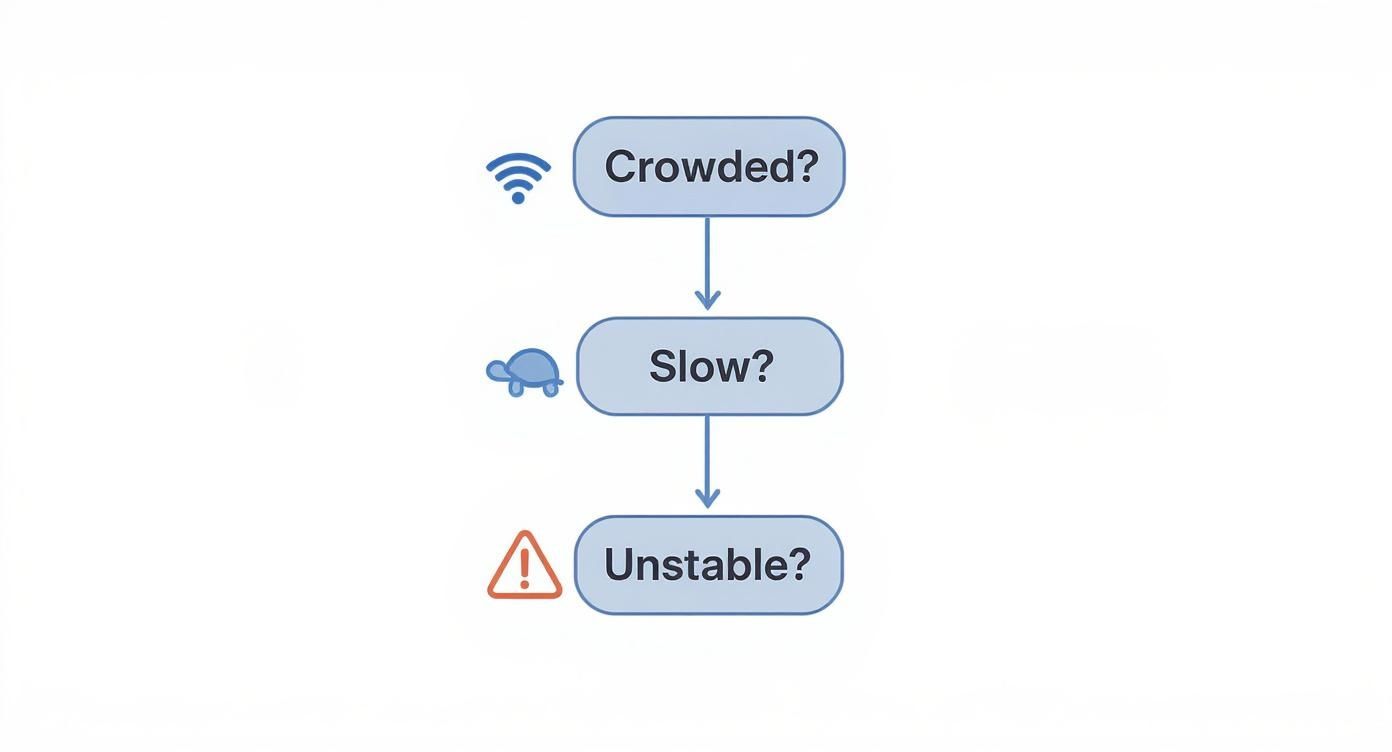
It’s a handy visual that helps you diagnose whether you're dealing with weak signal spots, network congestion, or just slow speeds, pointing you toward the most logical fix.
When a Mesh Wi-Fi System Is the Smarter Choice
If you're fighting a losing battle with spotty Wi-Fi all over the house, a mesh system is a much better long-term investment. This is the go-to solution for larger, multi-story homes, or houses with tricky layouts and thick, signal-blocking walls. In these scenarios, a single router—even with an extender—is just outmatched.
The magic of a mesh network is that it creates one, unified Wi-Fi network (a single network name, or SSID). This means you can walk from the basement to the attic while on a video call, and your phone will seamlessly hop between nodes without ever dropping the connection. An extender, by contrast, usually creates a separate network, which can be a pain because you often have to manually switch between your main network and the extender’s network.
Key Insight: The real superpower of a mesh system is its "smart" routing. The nodes are a team, intelligently and automatically passing your device to whichever node offers the strongest signal and least traffic.
The system creates a resilient web of coverage that a simple extender just can't replicate.
Performance and Advanced Options
Let's be clear: modern extenders are way better than the old ones, but they still work by receiving and then re-transmitting data, which can introduce a bit of lag and cut your speeds. A mesh system, especially one with a dedicated backhaul, sidesteps this problem entirely.
The backhaul is like a private, high-speed lane that the nodes use to talk to each other, so it doesn't clog up the Wi-Fi bandwidth that your devices are using.
This backhaul can be wireless (using a separate Wi-Fi band just for the nodes) or wired. A wired backhaul, also called an Ethernet backhaul, is the undisputed king of performance. This means you’re physically connecting the mesh nodes with Ethernet cables running through your walls. It creates an incredibly stable and lightning-fast backbone for your network, delivering your full internet speed to every corner of the house.
If you’re building a new home or planning a major renovation, looking into home smart wiring is a brilliant move. It sets the stage perfectly for a top-tier wired backhaul system down the road.
Making the Final Decision
At the end of the day, the choice comes down to a simple trade-off: do you need a targeted fix or whole-home perfection?
| Feature | WiFi Extender | Mesh WiFi System |
|---|---|---|
| Best Use Case | Fixing 1-2 specific dead zones | Whole-home seamless coverage |
| Home Size | Small to medium homes | Medium to large, multi-story homes |
| Network Name | Often creates a second network (SSID) | Creates a single, unified network |
| Performance | Can reduce speed slightly | Maintains high speed throughout |
| Cost | Low (Typically $30 – $100) | Higher (Typically $150 – $500+) |
| Setup | Very simple plug-and-play | More involved, replaces router |
Be honest about your needs. If all you want is a better signal on your back porch for summer evenings, an extender is a perfectly smart and economical choice. But if you're tired of waging a constant war against buffering, dropped connections, and dead zones in a larger house, investing in a mesh system will finally give you that reliable, blanket coverage you've been dreaming of.
Troubleshooting Common WiFi Range Issues
So, you've set everything up—your router is in the perfect spot, you've tweaked all the settings, but your network still acts up. It happens to all of us. You're in the middle of an important video call, and the signal just drops. Or that brand-new smart TV in the bedroom refuses to see your new extender. These little glitches can be incredibly frustrating, but the good news is that the fix is often simpler than you think.

If your Wi-Fi extender seems to be making things worse, take a hard look at where you put it. The sweet spot is a delicate balance: it needs to be close enough to your router to grab a strong, stable signal, but far enough away to push that signal into your dead zone. If you place it too far away, it’s just repeating an already-lousy signal, which results in a connection that's technically there but painfully slow.
And never underestimate the power of a simple reboot. I know, it's the classic "turn it off and on again," but it works for a reason. Power cycling both your router and your extenders can resolve all sorts of strange, temporary bugs that build up over time.
Diagnosing Specific Connection Problems
When one specific room is a Wi-Fi black hole, don't automatically assume it's just too far from the router. Grab a free WiFi analyzer app for your phone and take a walk around your house. These apps give you a real-time map of your signal strength, often revealing dead spots caused by things you'd never suspect—like a new appliance, your neighbor's new super-powered router, or even a metal filing cabinet.
Having trouble with a device that just won't connect to the extender? Dive into the extender’s settings. Many modern extenders have a feature that merges the networks under a single name (often called "One WiFi Name" or something similar). This is great for convenience, but some older devices get confused by it. As a test, try giving your extender's network a separate name. This will let you manually connect that stubborn device and confirm the extender is actually doing its job.
Pro Tip: Check your router’s settings for an automatic reboot schedule. Setting it to restart once a week in the middle of the night is a fantastic, set-it-and-forget-it way to keep your network feeling fresh and prevent performance from slowly degrading.
Maintaining Long-Term Network Health
Getting your network to run well is one thing; keeping it that way is another. Think of it as ongoing maintenance. Make it a habit to check for firmware updates for your router and any extenders. These updates aren't just for show—they often include crucial security patches and performance boosts that can make a real difference in your network's speed and stability.
Here are a few other things I always recommend for keeping your Wi-Fi in top shape:
- Periodically Rescan Channels: If you live in a crowded apartment building, the Wi-Fi environment is constantly shifting. A channel that was wide open a month ago might be congested today. A quick rescan can work wonders.
- Check for Bandwidth Hogs: Your router’s admin dashboard can show you which devices are gobbling up all your data. You might be surprised to find an old, forgotten tablet in a drawer that's constantly downloading massive updates in the background.
- Secure Your Network: A strong password isn't just about security. It also keeps neighbors and passersby from hopping on your network and draining your bandwidth, which has a direct impact on your signal's performance.
Frequently Asked Questions About Extending WiFi
Even after optimizing your setup, you’ll still hit those frustrating dead zones. Maybe you’re wondering if there’s a quick tweak before investing in new hardware, or how to sort through the maze of extenders versus mesh systems. Let’s unpack these common concerns with real-world tips and clear examples.
Simple Fixes And Hardware Choices
To start, try relocating your router—no purchase necessary. I once moved mine from a cramped closet to the top shelf of my living room’s bookshelf. Suddenly, even the backyard patio picked up a strong signal.
Antenna position makes a difference, too. Tilt one antenna straight up and lay the other flat. This little adjustment often balances coverage between upstairs bedrooms and the ground-floor living room.
A modern tri-band extender sidesteps the old speed-halving issue by reserving a dedicated backhaul channel to the router.
That myth about extenders cutting speeds in half goes back to early single-band units. Today’s dual-band and tri-band devices keep most of your original throughput intact.
Here’s how to match the solution to your home:
- Range Extender: Ideal for patching one or two hot spots, like a home office or deck.
- Powerline Adapter with Wi-Fi: Uses your electrical wiring; perfect where signals struggle through brick or stucco walls.
- Mesh System: Covers larger or multi-story homes under a single network name, so your devices roam seamlessly from node to node.
Compatibility And Network Performance
Mix-and-match extenders generally play nice with any standard router. But if you opt for a mesh setup, stick to one brand—every node must communicate on the same firmware to form a smooth, unified network.
Performance really hinges on your router’s age. If yours is older than 2018 or doesn’t support Wi-Fi 5 (802.11ac), you may hit a ceiling no matter how many extenders you add. In one client’s home, swapping out an eight-year-old router for a Wi-Fi 6 model boosted overall range by 25% before even installing extra hardware.
Quick Pre-Purchase Checklist:
- Scan your home with a Wi-Fi analyzer app to map weak spots.
- Note which walls or floors are blocking the signal.
- Verify your router’s Wi-Fi standard and firmware version.
- Decide whether you need a spot solution or whole-home coverage.
Discover more hands-on guides, in-depth reviews, and practical projects at Automated Home Guide.
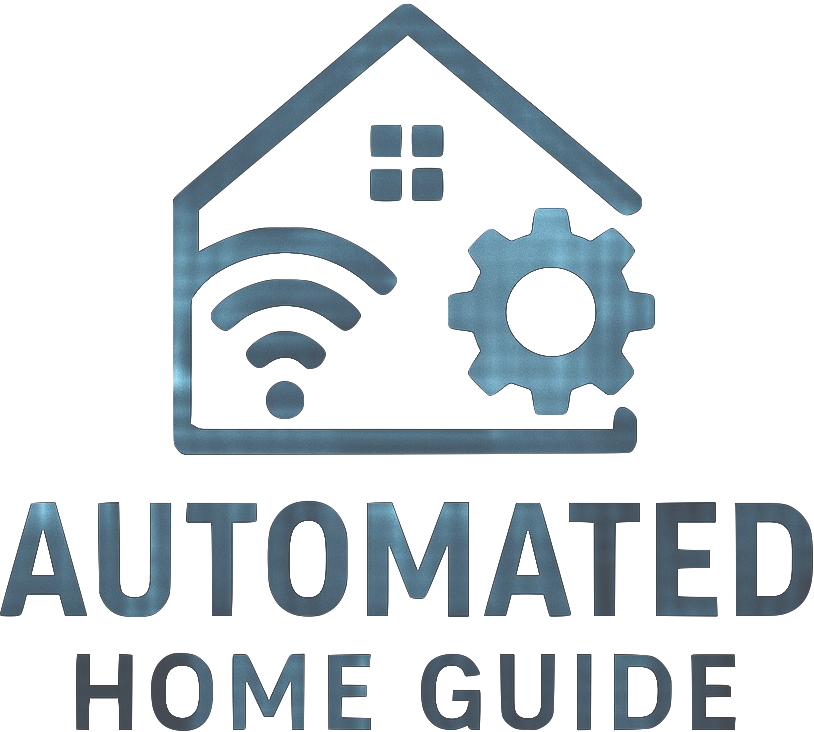




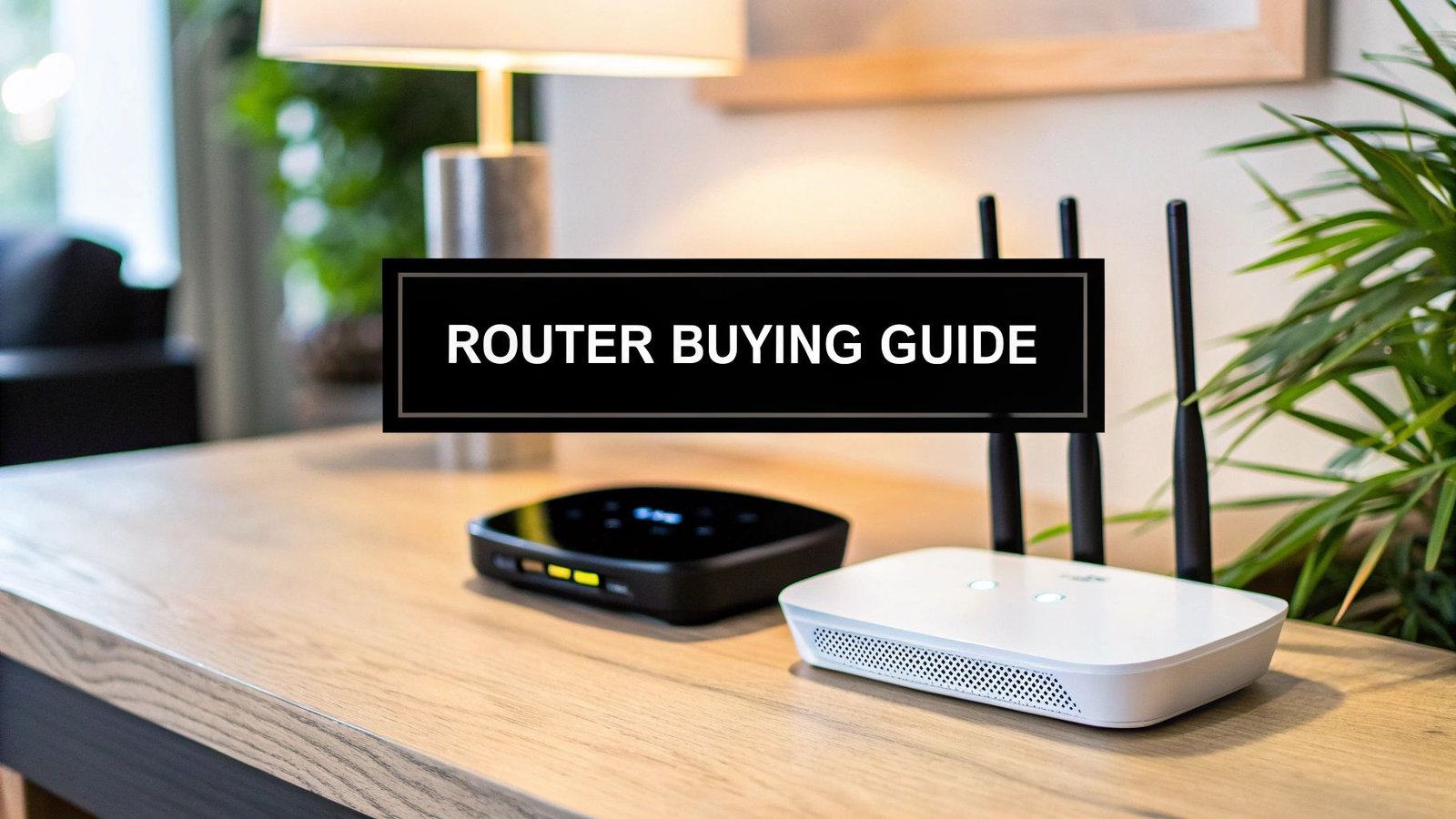






Leave a Reply