In an age where smart homes are the new standard, our home networks have become the central nervous system for everything from personal laptops to smart refrigerators. This interconnectedness, while convenient, also opens up a digital front door for a host of cyber threats. Many users unknowingly rely on default settings, creating significant vulnerabilities that are easily exploited by even unsophisticated attackers. Simply put, the factory settings on your router are not enough to protect your personal information, financial data, or your family's privacy from determined intruders.
This guide moves beyond the basics, offering a comprehensive roundup of 10 actionable home network security best practices. We provide detailed, step-by-step instructions designed for immediate implementation. You will learn how to properly configure your router, segment your network to isolate devices, and monitor activity to detect threats early. Following these essential practices will transform your home network from a common target into a secure digital fortress, safeguarding your data and ensuring your peace of mind. Let's get started on fortifying your first line of digital defense.
1. Change Default Router Credentials
Your router is the central gateway to your entire home network. One of the most critical and foundational home network security best practices is to immediately change its default administrative credentials. Manufacturers ship every router with a standard username and password (like "admin" and "password"), which are publicly listed online. Leaving these defaults in place is like leaving the front door of your house unlocked with the key still in it.
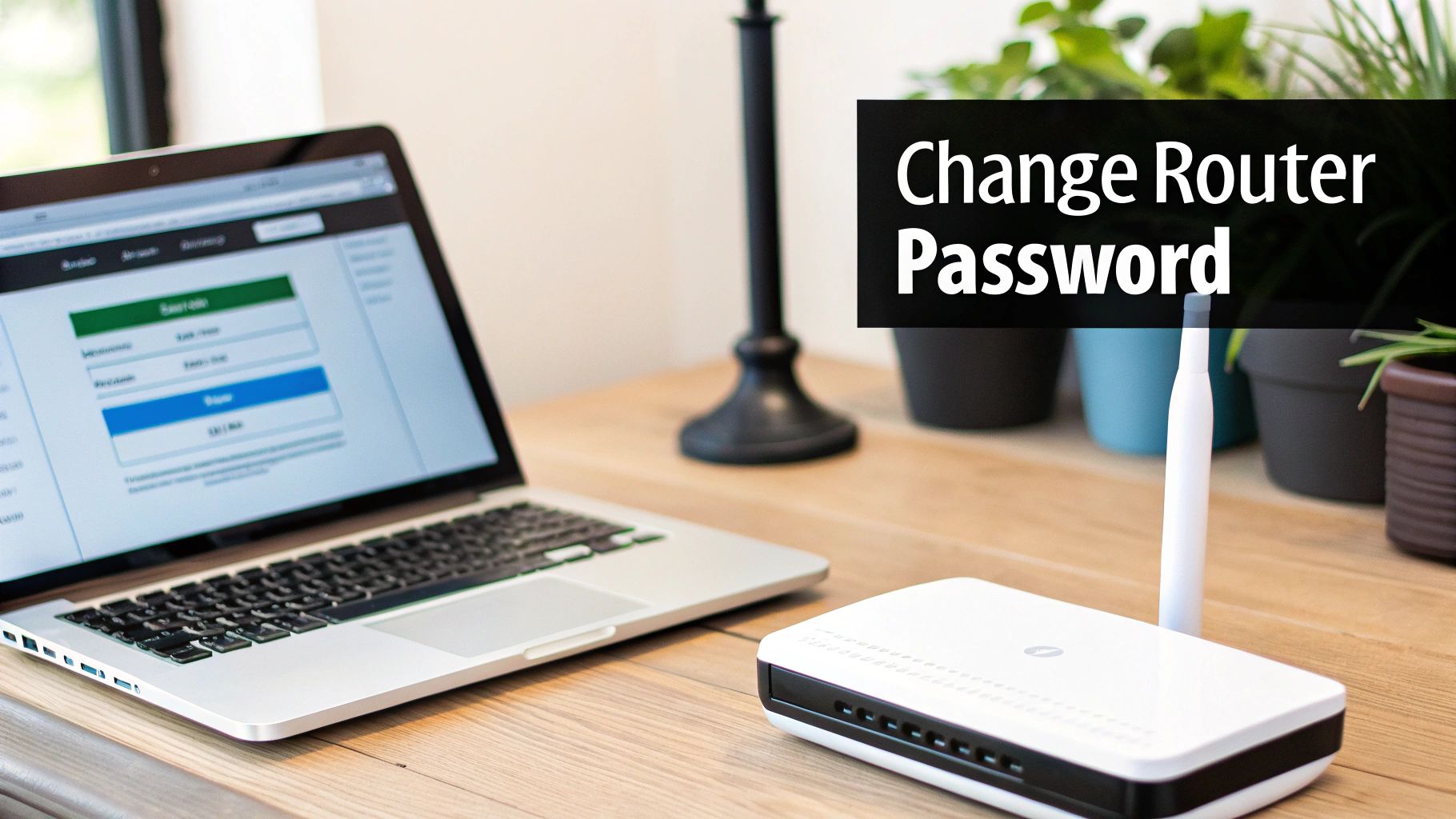
Attackers use automated software to scan for internet-connected devices still using these well-known credentials. A 2015 Shodan report, for example, identified millions of exposed routers with unchanged admin panels. Once they gain access, they can reconfigure your network settings, spy on your traffic, install malware, or lock you out of your own system.
How to Implement This Change
Securing your router's access point is a straightforward process. You'll need to log into your router's administrative interface, typically by typing its IP address (often 192.168.1.1 or 192.168.0.1) into a web browser. From there, navigate to the "Administration" or "Security" section to update the login information.
Actionable Tips for Strong Credentials
- Create Complexity: Your new password should be at least 16 characters long. Use a mix of uppercase letters, lowercase letters, numbers, and symbols.
- Use a Password Manager: Generate and store this complex password in a reputable password manager. This eliminates the need to remember it while ensuring it remains secure.
- Document Securely: Note your new credentials in a safe, offline location as a backup.
- Act Immediately: Make this change the very first thing you do when you install a new router.
2. Update Router Firmware Regularly
Router firmware is the core software that controls how your router operates, from connecting devices to managing traffic. As one of the most vital home network security best practices, keeping this firmware updated is non-negotiable. Manufacturers regularly release updates to patch security vulnerabilities, fix bugs, and improve performance. Neglecting these updates leaves your network exposed to known exploits that attackers can easily leverage.
Cybersecurity agencies like CISA frequently issue alerts about router vulnerabilities that require immediate firmware patches. For instance, manufacturers like Netgear and TP-Link have released emergency updates to fix critical flaws that allowed for remote code execution, giving attackers complete control over a user's network. An outdated router is a primary target for automated botnets searching for unpatched systems.
How to Implement This Change
Updating your firmware is typically done through the same administrative interface used to change your credentials. After logging in, look for a "Firmware Update," "Router Update," or "Administration" section. Modern routers often have a button to check for and install updates automatically, while older models may require you to download the firmware file from the manufacturer's website and upload it manually.
Actionable Tips for Firmware Management
- Enable Automatic Updates: If your router supports it, enable the automatic update feature. This is the most effective way to stay protected without manual intervention.
- Schedule Monthly Checks: If auto-updates are unavailable, set a recurring calendar reminder to check for new firmware once a month.
- Subscribe to Bulletins: Sign up for security advisories or newsletters from your router's manufacturer to receive direct notifications about critical patches.
- Update During Downtime: Perform manual updates during periods of low network usage, like late at night, as the router will need to restart.
3. Enable Strong Wi-Fi Encryption (WPA3/WPA2)
The data traveling between your devices and your router can be intercepted if it isn't properly scrambled. Implementing strong encryption is one of the most effective home network security best practices to protect your wireless traffic from eavesdroppers. This process scrambles the data, making it unreadable to anyone who doesn't have the correct network password, effectively creating a private, secure channel for your internet activity.

The current gold standard is WPA3 (Wi-Fi Protected Access 3), introduced by the Wi-Fi Alliance in 2018. It offers superior protection against brute-force attacks and ensures even previously captured traffic cannot be decrypted. A 2021 study highlighted how WPA3 effectively prevents key recovery attacks that could compromise older WPA2 networks. Major tech companies like Google Nest and Amazon have adopted it to secure their home ecosystem devices.
How to Implement This Change
You can enable strong encryption within your router's administrative interface. After logging in, look for the "Wireless" or "Wi-Fi Security" settings. Here, you will find a dropdown menu for "Security Mode" or "Encryption Method." Choose "WPA3-Personal" for the best security. If some of your older devices are not compatible, select "WPA2/WPA3-Personal" or "WPA2-Personal (AES)" as a secure alternative. For more guidance on router features, you can explore this guide on how to choose a Wi-Fi router.
Actionable Tips for Strong Encryption
- Prioritize WPA3: If all your devices support it, select WPA3 exclusively. Otherwise, use the WPA2/WPA3 mixed mode or WPA2 as a minimum.
- Avoid Outdated Protocols: Never use WEP or an "Open" network configuration. These offer virtually no protection against modern hacking tools.
- Disable WPS: Turn off Wi-Fi Protected Setup (WPS). This push-button connection feature has known vulnerabilities that can be exploited.
- Use a Strong Wi-Fi Password: Your network password (pre-shared key) should be at least 16 characters long, using a mix of letters, numbers, and symbols.
4. Create a Separate Guest Network
When friends, family, or other visitors connect to your Wi-Fi, their devices become part of your network. A significant step in adopting robust home network security best practices is to create a separate guest network. This isolates visitors' devices from your primary network, preventing them from accessing your personal files, computers, and smart home gadgets. It acts as a digital quarantine zone, containing any potential malware on a guest's device.
This practice is essential because you cannot verify the security status of every device that connects to your Wi-Fi. A visitor's smartphone could unknowingly be compromised, and if it's on your main network, it could expose your entire digital life. Creating this separation effectively builds a firewall between your trusted devices and any untrusted ones.
How to Implement This Change
Most modern routers offer a built-in guest network feature. You can enable it through your router's administrative interface, which is the same place you change your primary network settings. Look for a "Guest Network," "Guest Wi-Fi," or "Guest Access" option, typically within the wireless or security settings menu.
Actionable Tips for a Secure Guest Network
- Use a Different Password: Never reuse your main Wi-Fi password for the guest network. Create a separate, simpler password that is easy for visitors to type.
- Change It Regularly: Update the guest network password periodically, especially after hosting guests, to ensure previous visitors cannot reconnect without permission.
- Enable Bandwidth Limiting: If your router supports it, limit the bandwidth for the guest network. This prevents guests from slowing down your primary devices with heavy downloads or streaming.
- Disable Network Access: Ensure the guest network is configured to prevent access to your local network resources, like shared drives or printers.
5. Implement Network Segmentation with VLANs
Creating separate virtual networks within your physical home network is one of the most powerful home network security best practices for containing threats. Known as network segmentation, this technique uses Virtual Local Area Networks (VLANs) to isolate groups of devices from each other. If a single device, like a vulnerable smart thermostat, is compromised, segmentation prevents the attacker from "moving laterally" to access your work laptop or personal files.
This approach effectively quarantines different device categories. A security breach on an insecure IoT gadget remains confined to the IoT VLAN, unable to sniff traffic or attack devices on your trusted personal or work segments. Systems like Ubiquiti's UniFi and Amazon's Eero Pro have made this enterprise-grade strategy accessible to tech-savvy homeowners, offering simplified VLAN setup.
How to Implement Network Segmentation
Implementation requires a router and potentially a switch that supports VLAN tagging (802.1Q). You'll log into your router's interface to define different VLANs, assign them to specific Wi-Fi networks (SSIDs) or LAN ports, and then create firewall rules to control traffic between them. For instance, you can block all communication from your IoT network to your work network.
Actionable Tips for Effective VLANs
- Create Logical Groups: Start with simple segments like Personal Devices, Work Devices, IoT Devices, and a Guest Network.
- Configure Strict Firewall Rules: Default to blocking all inter-VLAN traffic, then explicitly permit only the specific communications that are necessary.
- Use Capable Hardware: Ensure your router and any switches are "managed" or "smart" devices that support VLAN functionality.
- Document Your Setup: Keep a simple diagram or note of your VLAN IDs, the devices assigned to each, and the firewall rules in place.
6. Enable Router Firewall and Disable UPnP
Your router acts as a digital gatekeeper for your home network, and its built-in firewall is your first line of defense. Activating this firewall is a crucial home network security best practice as it filters all incoming and outgoing traffic, blocking unauthorized access attempts. Equally important is disabling Universal Plug and Play (UPnP), a feature that lets devices automatically open ports, creating potential security holes.
While UPnP offers convenience for devices like game consoles, it can also be exploited by malware to open your network to the internet without your knowledge. Security agencies like CISA have long recommended disabling UPnP on home networks due to vulnerabilities that allow attackers to bypass your firewall. By managing these settings manually, you significantly reduce your network's attack surface and prevent unsolicited connections.
How to Implement This Change
These settings are managed through your router's administrative interface, typically found under a "Security," "Firewall," or "Advanced" tab. Most modern routers have the firewall enabled by default, but it’s essential to verify this. Locating and disabling the UPnP setting provides a substantial security boost, and you can learn more about advanced home security configurations here.
Actionable Tips for Firewall and UPnP Management
- Verify Firewall Status: Log into your router and confirm the built-in firewall is active. If available, set it to a 'High' security level.
- Disable UPnP: Find the UPnP setting in your router’s administrative panel and turn it off completely.
- Use Manual Port Forwarding: For applications that require open ports (like a game server), use manual port forwarding. This ensures only specific, necessary ports are opened for trusted devices.
- Document Your Changes: Keep a secure record of any manual port forwarding rules you create for future reference or troubleshooting.
7. Secure IoT Devices with Unique Passwords and Isolation
Your network of smart devices, from cameras and speakers to thermostats and light bulbs, represents a significant attack surface. A crucial step in implementing comprehensive home network security best practices is to secure each Internet of Things (IoT) device with a strong, unique password and, ideally, isolate it from your primary network. IoT devices are notorious for weak default credentials and security flaws, making them prime targets.
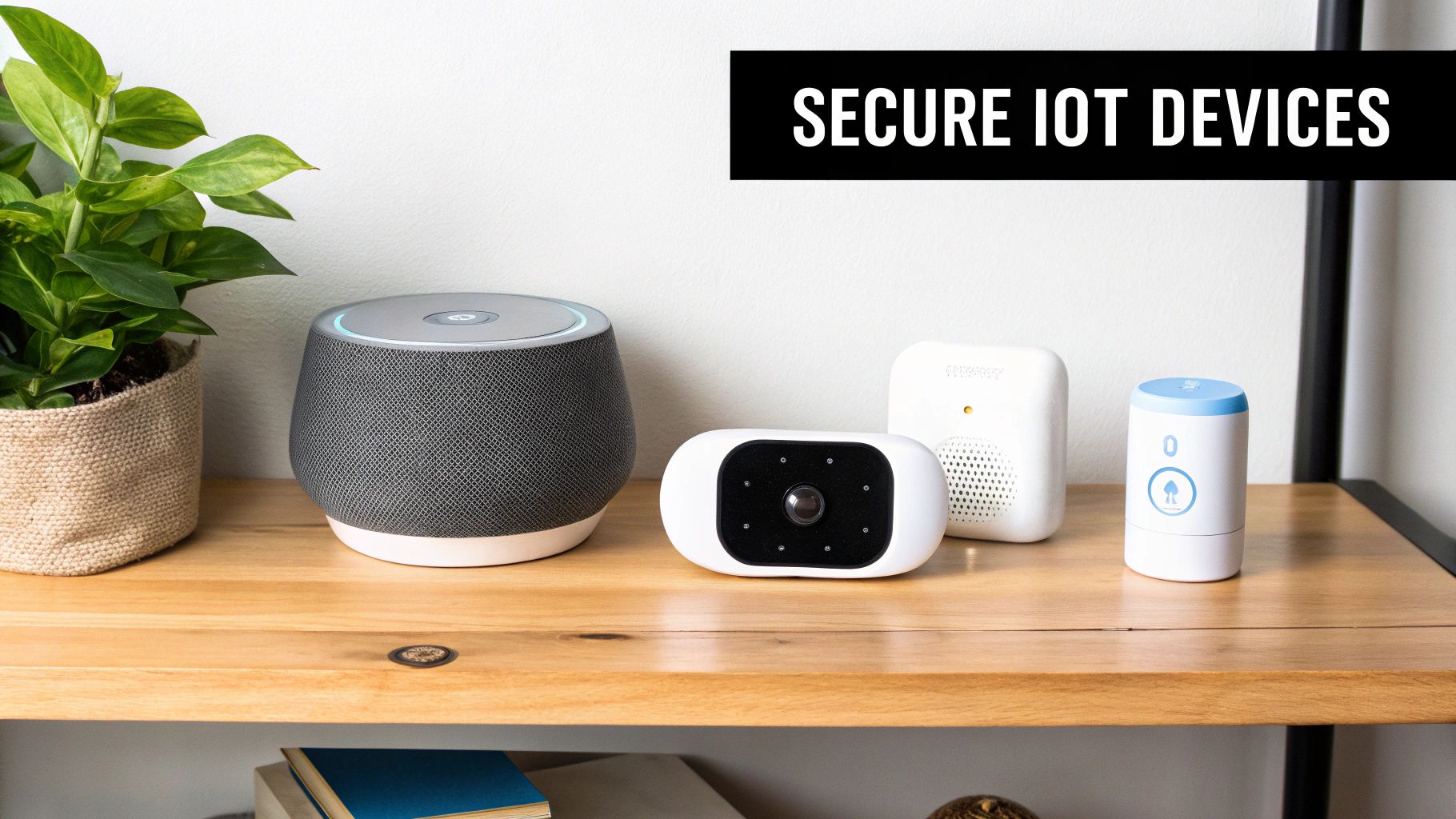
The infamous 2016 Mirai botnet, which compromised over 600,000 IoT devices, exploited this very weakness by scanning for devices still using factory-default passwords. Once compromised, these devices can be used to launch large-scale attacks or provide a backdoor into your sensitive network where your computers and phones reside. Isolating them on a separate network segment, like a guest Wi-Fi network, contains any potential breach.
How to Implement This Change
Start during the initial setup of any new smart device by immediately changing its default password. For network isolation, enable the "Guest Network" feature on your router and connect all your IoT devices to it. This creates a virtual barrier, preventing a compromised smart speaker from accessing your personal laptop. Understanding the various communication methods can also help; you can learn more about smart home protocols and how they interact to make informed security decisions.
Actionable Tips for IoT Security
- Change Defaults Instantly: Never operate an IoT device using its out-of-the-box username and password.
- Unique and Strong: Assign a unique, 16+ character password to every single device. Use a password manager to keep track of them all.
- Isolate with a Guest Network: Connect all smart devices to your router's guest network to keep them separate from your main computers and smartphones.
- Disable Unused Features: Turn off remote access, microphones, or cameras on devices where these features are not essential for your use.
8. Use Strong DNS with DNS Over HTTPS (DoH)
Every time you visit a website, your device sends a request to a Domain Name System (DNS) server to translate the human-readable domain (like google.com) into a machine-readable IP address. By default, these requests are unencrypted, allowing your Internet Service Provider (ISP) and other third parties to monitor your browsing history. Implementing a secure DNS is a crucial step in maintaining your digital privacy and is one of the most impactful home network security best practices.
Using a privacy-focused DNS service combined with DNS over HTTPS (DoH) encrypts these lookups, effectively hiding them from prying eyes. This prevents snooping and can also block access to malicious websites at the network level before they even load. Services like Quad9 and Cloudflare's 1.1.1.2 offer built-in malware and phishing protection, adding a powerful layer of security for every device on your network.
How to Implement This Change
The most effective way to implement secure DNS is at the router level, which automatically protects every connected device. You'll need to log into your router's administrative interface and find the DNS settings, usually located under "Network," "WAN," or "Internet" settings. Replace your ISP's default DNS servers with the addresses of a secure provider. If your router supports DoH, enable it for maximum privacy.
Actionable Tips for Secure DNS
- Choose a Privacy-Focused Provider: Select reputable services like Cloudflare (1.1.1.1), Quad9 (9.9.9.9), or NextDNS, which prioritize user privacy and don't log your browsing data.
- Configure on the Router: Applying these settings on your router ensures network-wide protection, including for smart home devices that cannot be configured individually.
- Enable Malware Blocking: Use DNS addresses specifically designed for security, such as Cloudflare's
1.1.1.2or Quad9's standard9.9.9.9, to block known malicious domains. - Verify Your Configuration: After making changes, use a tool like DNSleaktest.com to confirm your requests are going through your new, secure DNS provider.
9. Monitor Network Activity and Enable Logging
Beyond preventative measures, actively monitoring your network provides crucial visibility into what’s happening in real-time. This is one of the more advanced home network security best practices, turning your network from a black box into a transparent system. Enabling logging on your router creates a detailed record of all traffic, which you can review to spot anomalies that could indicate a compromise.
Without monitoring, a compromised smart TV sending data to a malicious server or an infected laptop participating in a DDoS attack could go unnoticed for months. Tools like GlassWire can visualize network activity, making it easy to see if a device is suddenly transferring large amounts of data. Similarly, router logs can reveal repeated, failed login attempts or connections to suspicious IP addresses, giving you a chance to act before a breach escalates.
How to Implement This Practice
Most modern routers have a logging feature that you can enable within the administrative interface, often found under "Advanced," "Administration," or "System Log." Once activated, you can view the logs directly in the interface or configure them to be sent to a dedicated server. For deeper analysis, you can use specialized software to interpret this traffic.
Actionable Tips for Effective Monitoring
- Establish a Baseline: Get to know what your network's normal traffic patterns look like so you can more easily spot deviations.
- Schedule Regular Reviews: Check your router logs at least once a week for unusual entries, such as unknown device connections or access attempts outside normal hours.
- Use Visual Tools: Install a tool like GlassWire on your computers to get user-friendly visualizations and alerts for unusual network behavior.
- Learn Packet Inspection: For advanced troubleshooting, a tool like Wireshark allows you to perform deep packet inspection to analyze suspicious traffic in granular detail.
10. Regularly Backup Important Data and Test Recovery
Even with robust defenses, a security breach or hardware failure can lead to catastrophic data loss. One of the most essential home network security best practices is establishing a routine for backing up your critical files and, just as importantly, periodically testing that you can restore them. This practice is your ultimate safety net against ransomware, device theft, or disk corruption.
In a ransomware attack, criminals encrypt your files and demand a ransom for their release. With a recent, clean backup, you can refuse to pay, wipe the infected device, and restore your data without loss. This strategy turns a potential disaster into a manageable inconvenience, ensuring your irreplaceable family photos, financial documents, and personal projects are always recoverable.
How to Implement This Strategy
A reliable backup strategy involves creating multiple copies of your data across different locations. The "3-2-1" rule is a widely adopted standard: keep at least three copies of your data, on two different types of media, with one copy stored off-site (either physically or in the cloud).
Actionable Tips for Effective Backups
- Automate Everything: Use software on your computer or a feature on your Network Attached Storage (NAS) device to schedule automatic daily or weekly backups.
- Combine Local and Cloud: Use an external hard drive for fast, local restores and a secure, encrypted cloud service (like Backblaze or IDrive) for off-site protection against physical disasters.
- Disconnect When Done: If using an external drive, disconnect it from your computer and network after the backup completes to protect it from ransomware that spreads across connected devices.
- Test Your Restores: At least once a quarter, attempt to restore a few random files from your backup. This confirms your data is not corrupt and that you know the recovery process.
10-Point Home Network Security Best Practices Comparison
| Action | Implementation Complexity 🔄 | Resource Requirements ⚡ | Expected Outcomes 📊 | Ideal Use Cases 💡 | Key Advantages ⭐ |
|---|---|---|---|---|---|
| Change Default Router Credentials | Low — simple web admin change | Minimal — router access, password manager | Prevents unauthorized admin access and configuration changes | Every home router at initial setup | Blocks admin takeover quickly |
| Update Router Firmware Regularly | Low–Medium — routine checks or auto-updates | Minimal–Moderate — internet access, possible downtime | Patches vulnerabilities and improves stability/performance | All routers, especially older or exposed models | Fixes exploits and adds security features |
| Enable Strong Wi‑Fi Encryption (WPA3/WPA2) | Low — change Wi‑Fi settings | Minimal — compatible router and devices | Encrypts traffic, prevents eavesdropping and brute-force attacks | Homes prioritizing privacy and secure guest access | Strong industry-standard encryption |
| Create a Separate Guest Network | Low–Medium — SSID and isolation settings | Minimal — router supporting multiple SSIDs/VLAN | Isolates guest devices from private network resources | Hosting visitors, rentals, or contractors | Preserves privacy of main network; easy password rotation |
| Implement Network Segmentation with VLANs | High — advanced network configuration | Advanced — managed router/switch and networking skill | Limits lateral movement; granular access control and performance gains | Smart homes with many IoT/work devices or home offices | Enterprise-grade isolation and control |
| Enable Router Firewall and Disable UPnP | Low–Medium — toggle settings, review ports | Minimal — router admin access; manual port forwarding as needed | Reduces attack surface; blocks unsolicited inbound connections | All home networks; tighten before exposing services | Strong baseline defense with low performance impact |
| Secure IoT Devices with Unique Passwords and Isolation | Medium–High — many devices to configure | Moderate — password manager, VLAN or guest network | Prevents device takeover and contains compromises | Homes with multiple IoT devices (cameras, speakers) | Reduces botnet risk and protects privacy |
| Use Strong DNS with DNS over HTTPS (DoH) | Low–Medium — router or per-device config | Minimal–Moderate — DoH-supporting DNS service or firmware | Protects DNS privacy; blocks malicious domains at DNS level | Privacy-conscious users and malware protection setups | Prevents DNS hijacking and offers filtering |
| Monitor Network Activity and Enable Logging | Medium–High — ongoing review and tooling | Moderate–High — monitoring tools, storage, expertise | Detects compromised devices and unusual traffic patterns | Advanced users, incident response, troubleshooting | Visibility for detection and forensic investigation |
| Regularly Backup Important Data and Test Recovery | Medium — setup and periodic testing | Moderate — storage (cloud/offsite), backup software | Enables recovery from ransomware, hardware failure | Families, small businesses, critical-data owners | Ensures continuity and avoids data loss costs |
Building a Resilient Smart Home for the Future
Navigating the landscape of home network security can feel complex, but as we've explored, it's a journey built on a series of deliberate, manageable steps. Moving from passive user to active defender of your digital domain is the single most powerful shift you can make. The ten home network security best practices detailed in this guide are not just isolated tips; they are interconnected layers of a robust defense strategy designed to protect your most sensitive information and preserve your digital privacy.
From Foundations to Fortifications
Think of your security posture as building a digital fortress. The foundational stones are the non-negotiable basics: changing your router's default login, enabling strong WPA3 encryption, and committing to regular firmware updates. These actions alone seal the most common entry points exploited by attackers. From there, you build the walls and watchtowers with more advanced tactics. Creating a guest network is like building a controlled entryway for visitors, while network segmentation with VLANs is akin to creating secure, separate wings within your castle, ensuring a breach in one area doesn't compromise the entire structure.
Disabling UPnP and properly configuring your router's firewall act as your vigilant gatekeepers, scrutinizing all incoming and outgoing traffic. By securing your IoT devices on an isolated network with unique credentials, you neutralize one of the fastest-growing threats in the modern smart home. Further reinforcing your defenses with encrypted DNS queries via DoH shields your browsing habits from prying eyes, while diligent network monitoring and logging provide the surveillance needed to detect and respond to suspicious activity before it escalates. Finally, a disciplined data backup and recovery plan is your ultimate failsafe, ensuring that even in a worst-case scenario, your priceless digital assets remain intact and restorable.
Your Ongoing Commitment to Digital Security
Mastering these concepts transforms your home from a collection of connected gadgets into a cohesive, secure, and resilient ecosystem. It's about moving beyond the "set it and forget it" mentality and embracing an ongoing commitment to digital hygiene. Each practice you implement adds another layer of protection, making your network a significantly harder target for malicious actors. The value of this effort extends far beyond preventing data theft; it's about creating a safe digital environment where your family can work, learn, and connect with confidence and peace of mind. Your smart home should empower you, not expose you. By consistently applying these home network security best practices, you ensure it does exactly that, building a foundation of security that will serve you well into the future.
Ready to take the next step in creating a truly intelligent and secure living space? The principles of network security are just one piece of the puzzle. At Automated Home Guide, we provide comprehensive resources, in-depth reviews, and expert guides to help you master every aspect of home automation. Visit Automated Home Guide to discover how to build a smarter, safer, and more efficient home today.
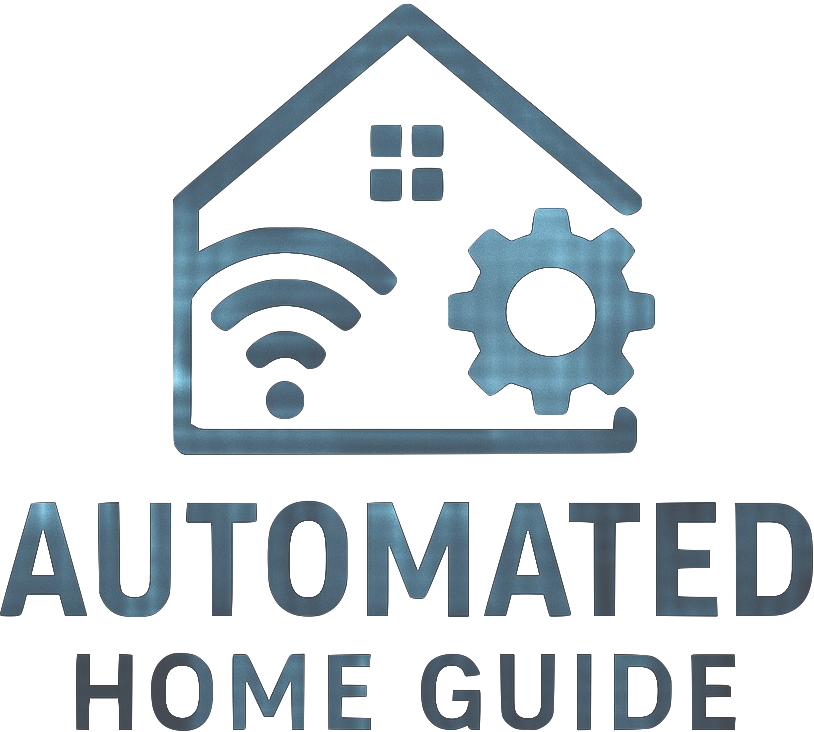



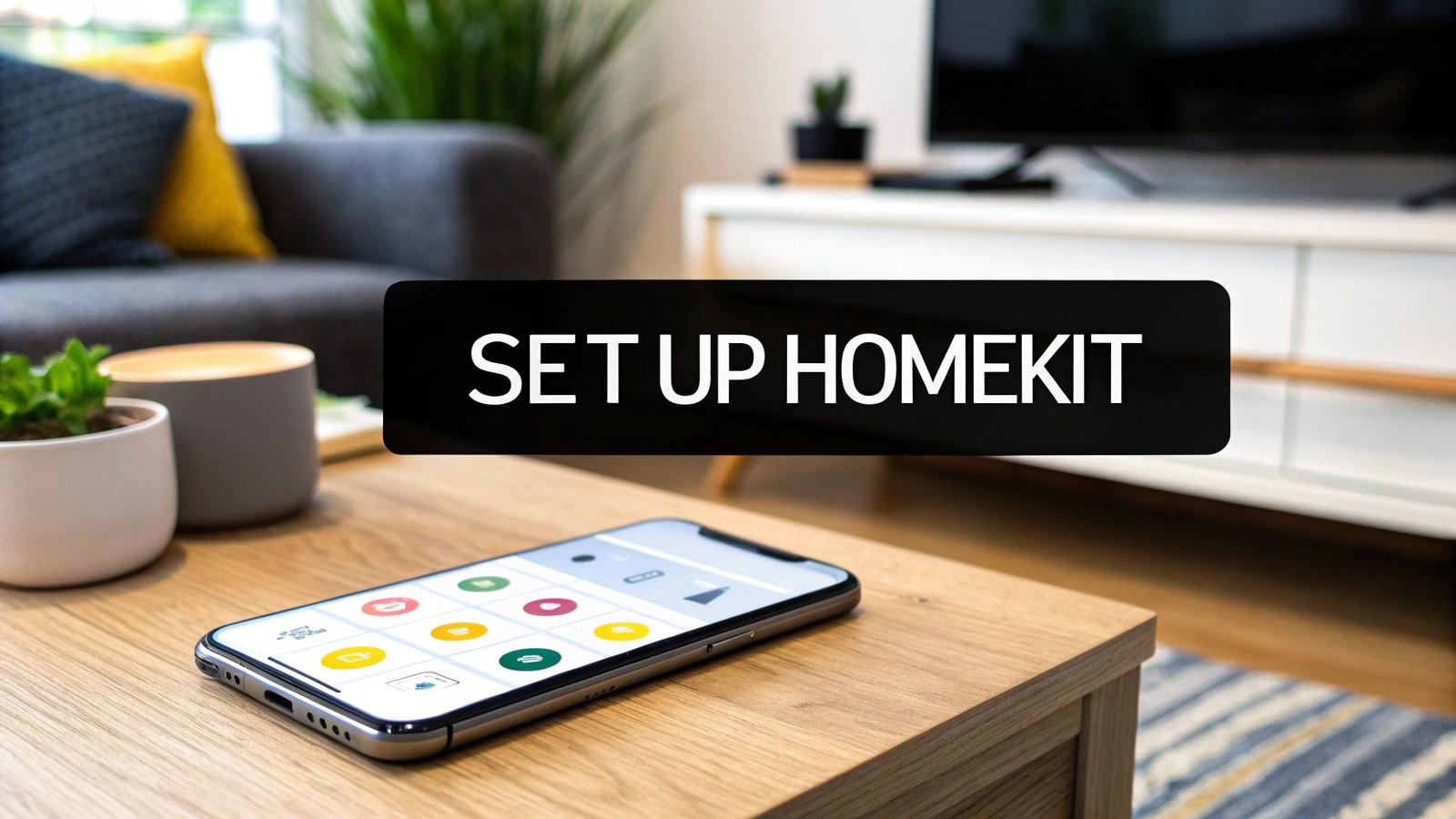




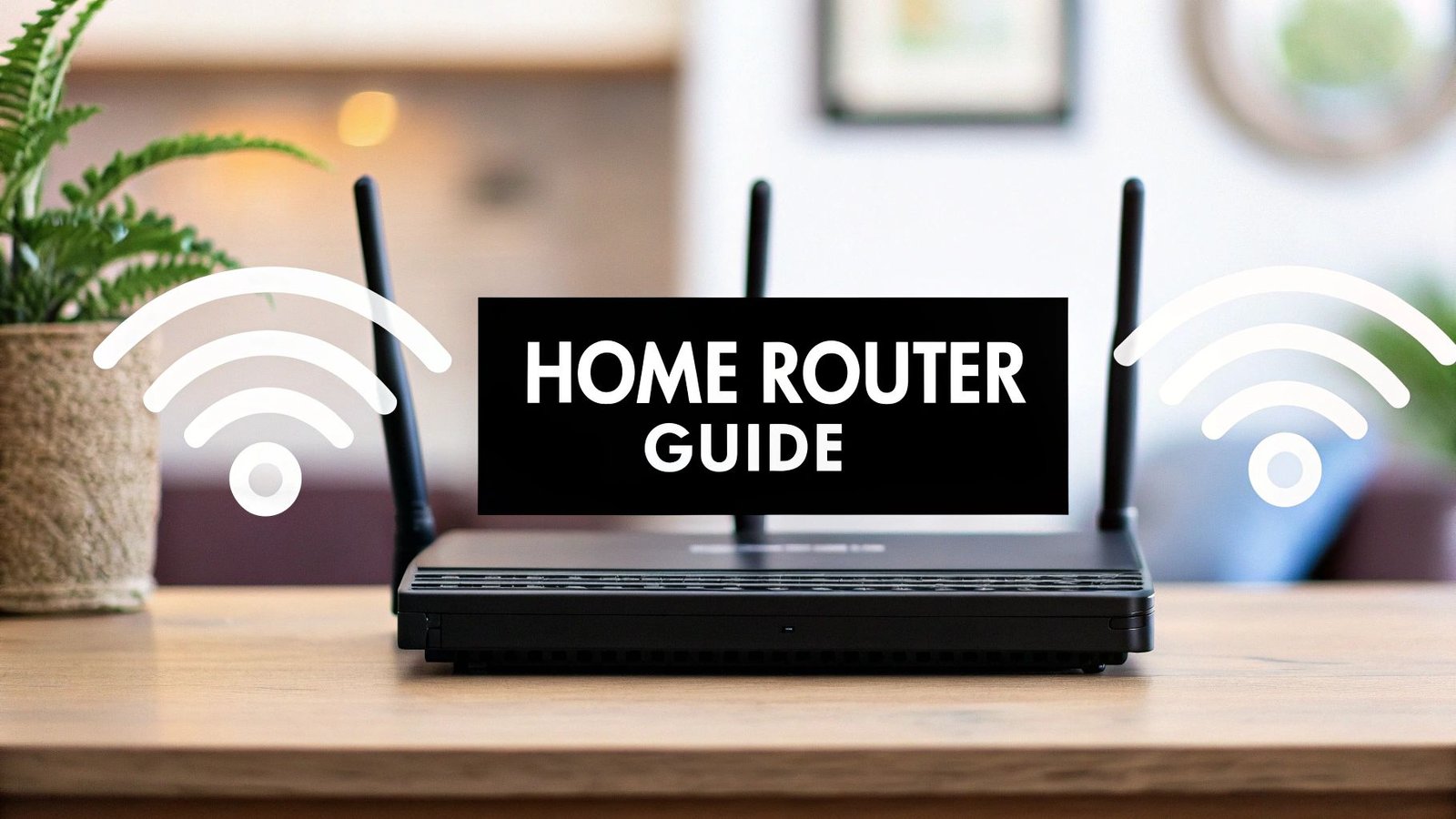


Leave a Reply